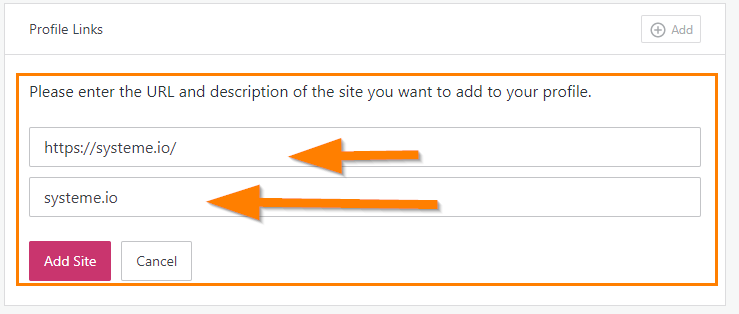You just publish a product in the Systeme IO marketplace, everything is great but you just noticed that something isn’t quite right. Your vendor avatar was not showing.
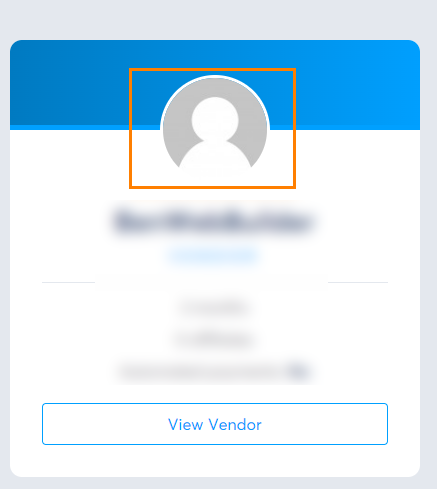
What happens?
The vendor’s picture shown in the Systeme marketplace basically followed the image used in your Systeme IO Profile. So in order to have your vendor’s picture shown (which is recommended to show that you are a real person, not a fly-by-night snake oil salesman), you need to upload your Systeme IO profile image.
So the question is how do you change the Systeme IO profile picture?
How To Change Systeme IO Profile Picture?
At the moment (Jun 2022), there is no option for users to change the Systeme IO profile image directly within the Systeme IO. By default this is what the Systeme IO profile avatar looks like:
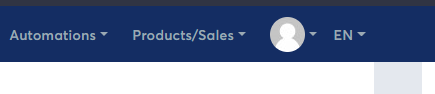
In order to change the profile picture, just use Gravatar.com to configure it. All you have to do is to go to Gravatar.com and register an account. The registration process is very simple and straightforward.
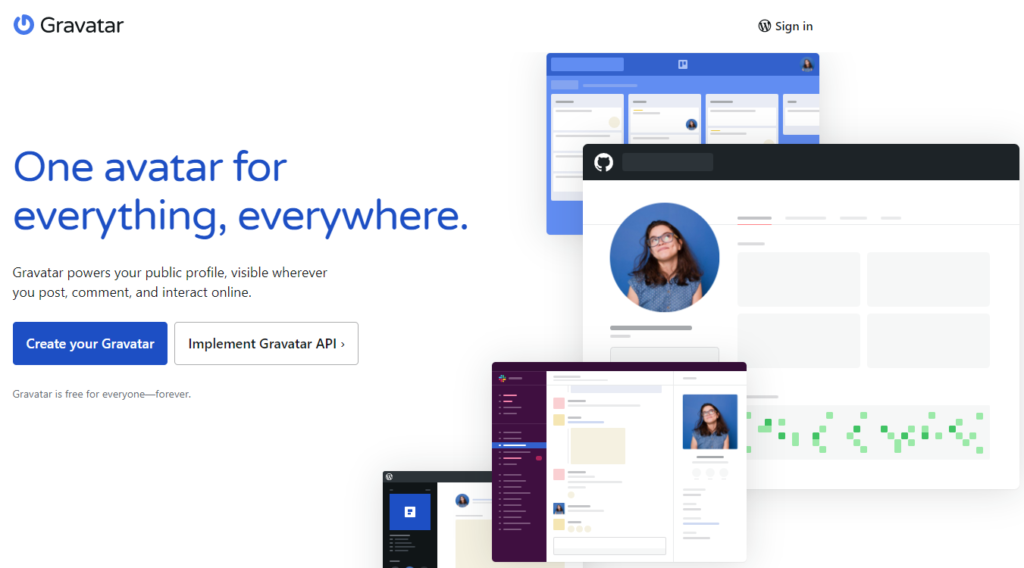
Click on the Create your Gravatar and fill in a simple form with your email, username, and password, which is pretty self-explanatory.
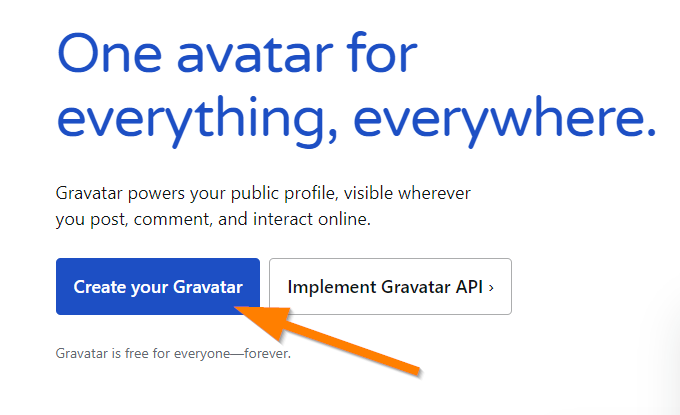
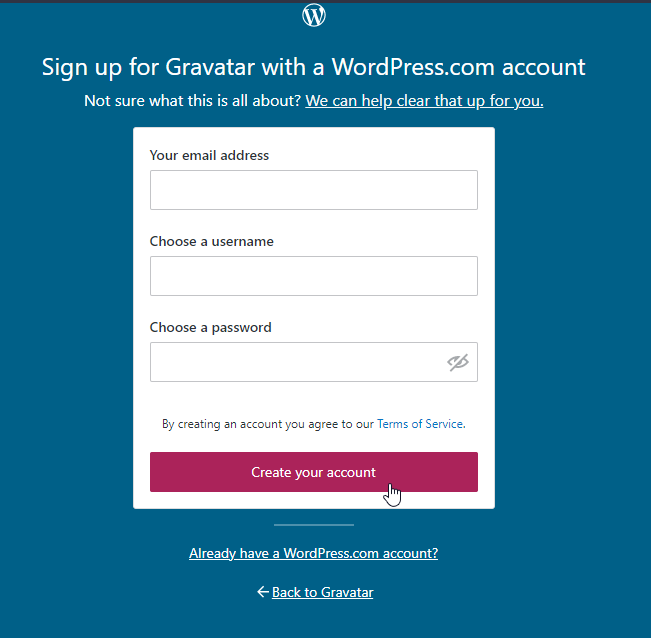
Once you’ve done registering, head over to the My Profile page.
Upload your profile image (that you wish to be used as your Systeme IO Profile image and vendor’s image). Enter your first and last name.
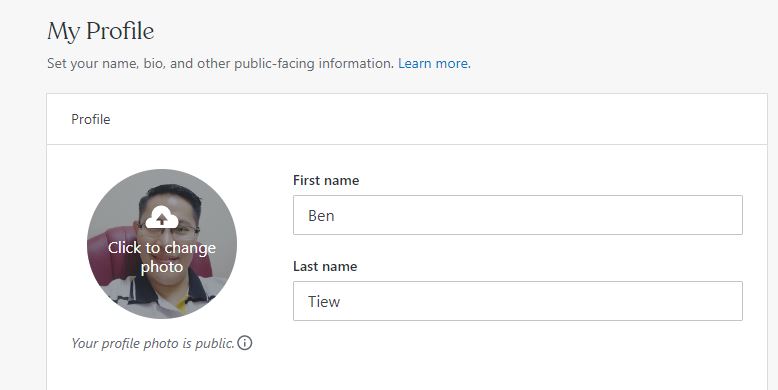
Next, scroll down and you’ll see Profile Links. Click Add URL.
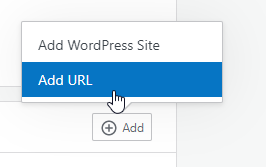
For the URL field, enter https://systeme.io/
For the Descriptions field, enter systeme.io
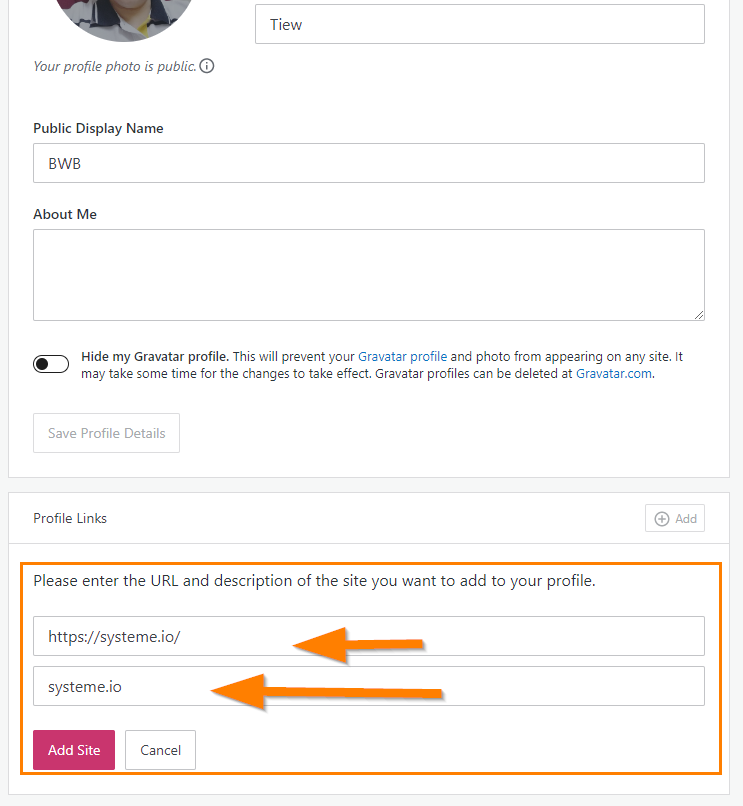
Click Add Site, and you’re done!
Now if you go back to your Systeme IO back office and refresh it, you will now see your Systeme IO profile picture appear.
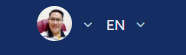
If it’s still not showing, go back to Gravatar and ensure that you have entered the URL correctly. Then, refresh the page. (or log in and log out from your Systeme IO account if needed)