Systeme IO makes it easy to manage your funnel step. You can add, delete, duplicate and move them around different funnels (or funnel projects).
But what if you want to import a funnel step to an existing funnel so that you do not have to re-customize and do everything from scratch to all the new imported funnel?
Imagine this situation:
- You have just imported a funnel let’s call it Funnel A (which contains multiple funnel steps)
- You spent 3 days making the changes to the funnel steps and it is finally ready.
- 1 week later, the funnel creator (who shared the funnel with you) added a new funnel step into Funnel A
Question: How do you add a new funnel step to your existing funnel?
First things first, it is important to understand how the funnel import works.
You just want to import a funnel step (not the entire funnel, which contains multiple funnel steps). If you import the entire funnel, you have to re-work all the changes you have done earlier.
So here’s we make use of the Move Funnel Step function.
First Step: Check to make sure you have sufficient quota
The very thing you need to do is to ensure your Systeme IO account has enough quota to import the funnel. For example, the Free Plan offers 3 sales funnels and 10 funnel steps.
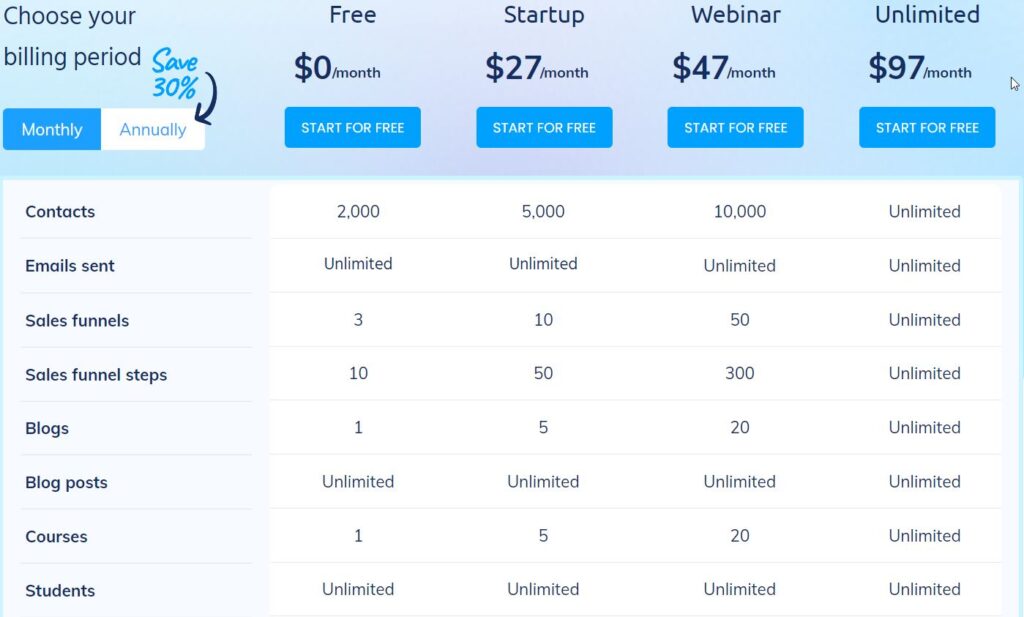
One simple way to check your available quota is by clicking on the My Plan, where it will list out your usage and quota. You can see the simple guide here. If your quota is sufficient, that’s great, you can move on to the second step. Else, you will want to do some housekeeping to get rid of unused funnel/funnel steps. That will make room for the new funnel to be imported.
Second Step: Start Importing
Click on the share funnel link to import the funnel.
Once it has been imported, the funnel page will be opened by default. You want to point your mouse to the new funnel step that you want to import. Click on the Move funnel step and then select the destination funnel to which you want to import the funnel step.
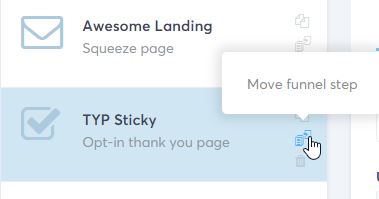
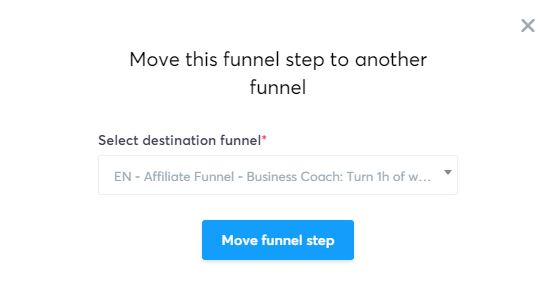
You will now have the funnel steps ready to be used.
Third Step: Cleaning Up
After you have “extracted” the funnel step you want from the imported funnel, remember to deactivate the funnel as you no longer need that (remember that in Systeme, you can deactivate but not delete the funnel). The purpose of importing the whole funnel in the first place is just to extract that specific funnel step that you want.
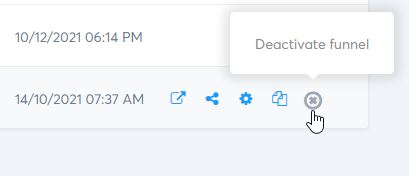
That’s all it takes to import a new funnel step to an existing funnel.