As the name implies, voice typing is a method to type on your computer by speaking. So instead of the usual way of typing using the keyboard, voice typing uses online speech recognition. It is faster and far more convenient especially when you are away from your working desk.
And voice speech recognition generally is very accurate.

Requirements To Use Voice Typing
The bare minimum requirement is that you will need to have a microphone and a good connection to the internet. If Most computers or laptops nowadays come with a built-in mic, so unless you have an extra budget or prefer to have an external mic, the build-in mic will suffice.
There are different ways how you can do voice typing on your computer. I will be showing you how to write an article using Google Docs.
You will need to have a Google Account (chances are you already have one) in order to use Google Docs. So firstly, head over to https://docs.google.com/ and log in. Click on the Blank document to start a new document.
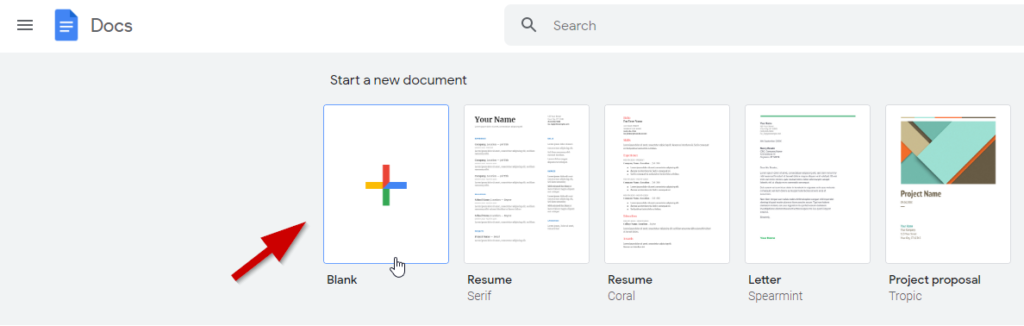
Under the Tools menu, select Voice typing (or you can select Ctrl + Shift + S for Windows)
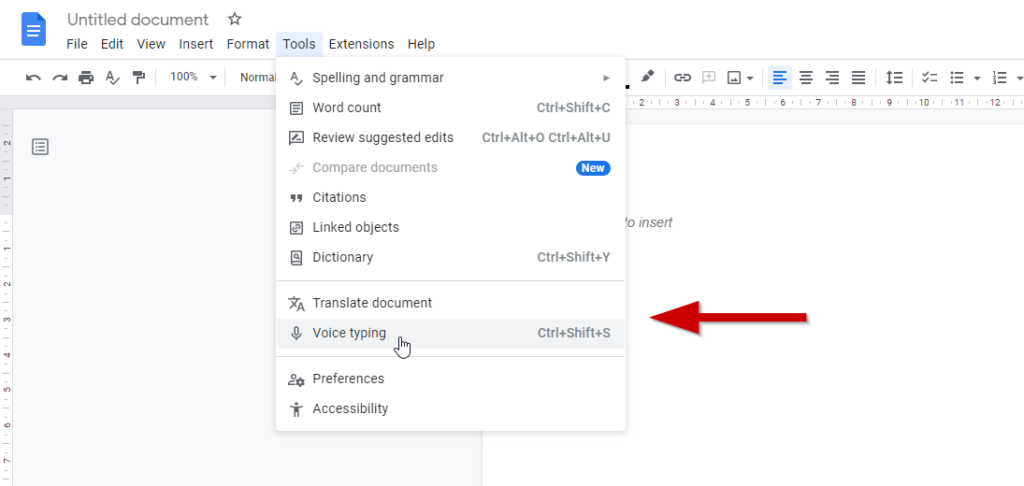
A microphone icon will appear on the left side of your screen. To start voice typing, click on the microphone icon.
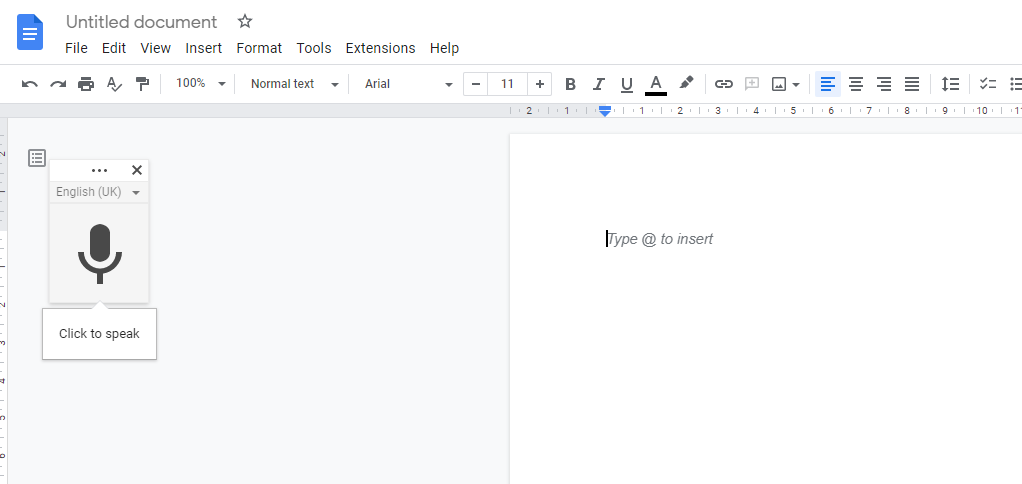
Before you can use the microphone, you will need to give permission to Google Docs to access your microphone.
When a little pop-up appears, just click Allow to proceed.

Voice Typing Troubleshooting
If the voice typing doesn’t respond when you speak to the microphone, there are 2 main possibilities:
- The mic doesn’t work (either not connected properly or did not grant permission)
- Go to your computer settings and check if the microphone has been set up. For Windows users, go to Settings and type microphone. select Microphone privacy settings.
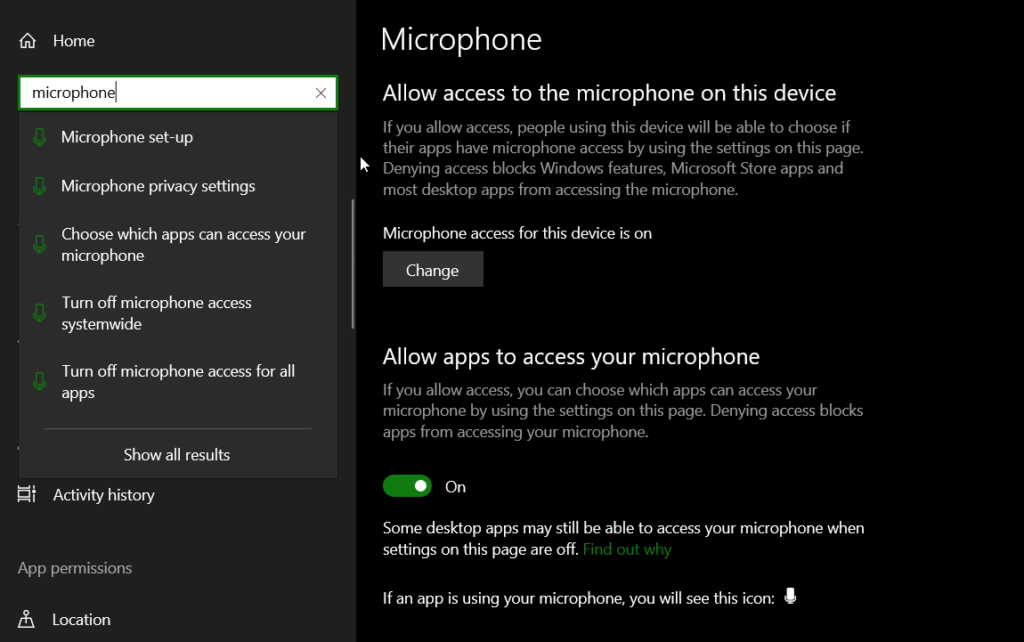
Make sure it says “Microphone access for this device is on” and the option for apps access to your microphone is turned On
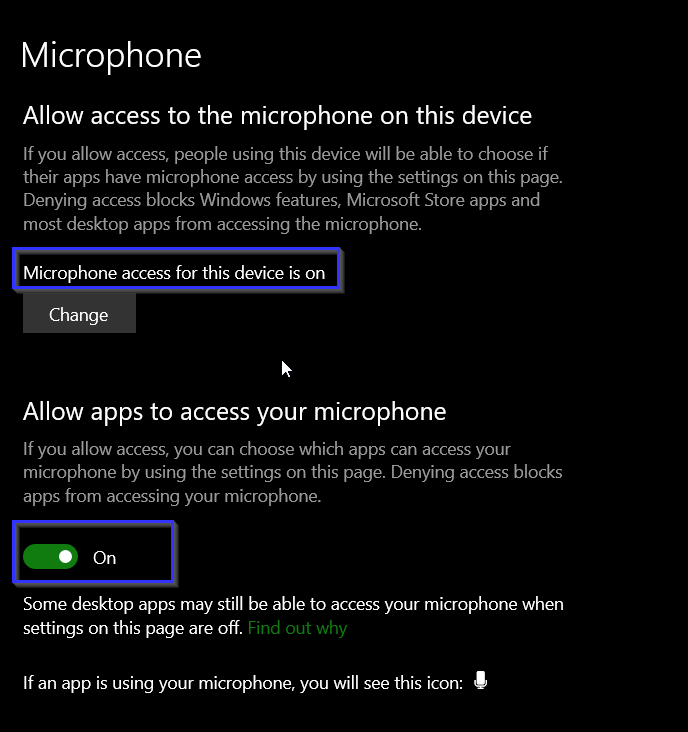
2. Your web browser was not supported (eg Brave web browser). Google Chrome, Microsoft Edge, and other popular web browsers so far did not have this issue.
Try a second web browser and try again. It should be working well.